Free Video to Animated GIF Creator for iOS, Android, and desktop
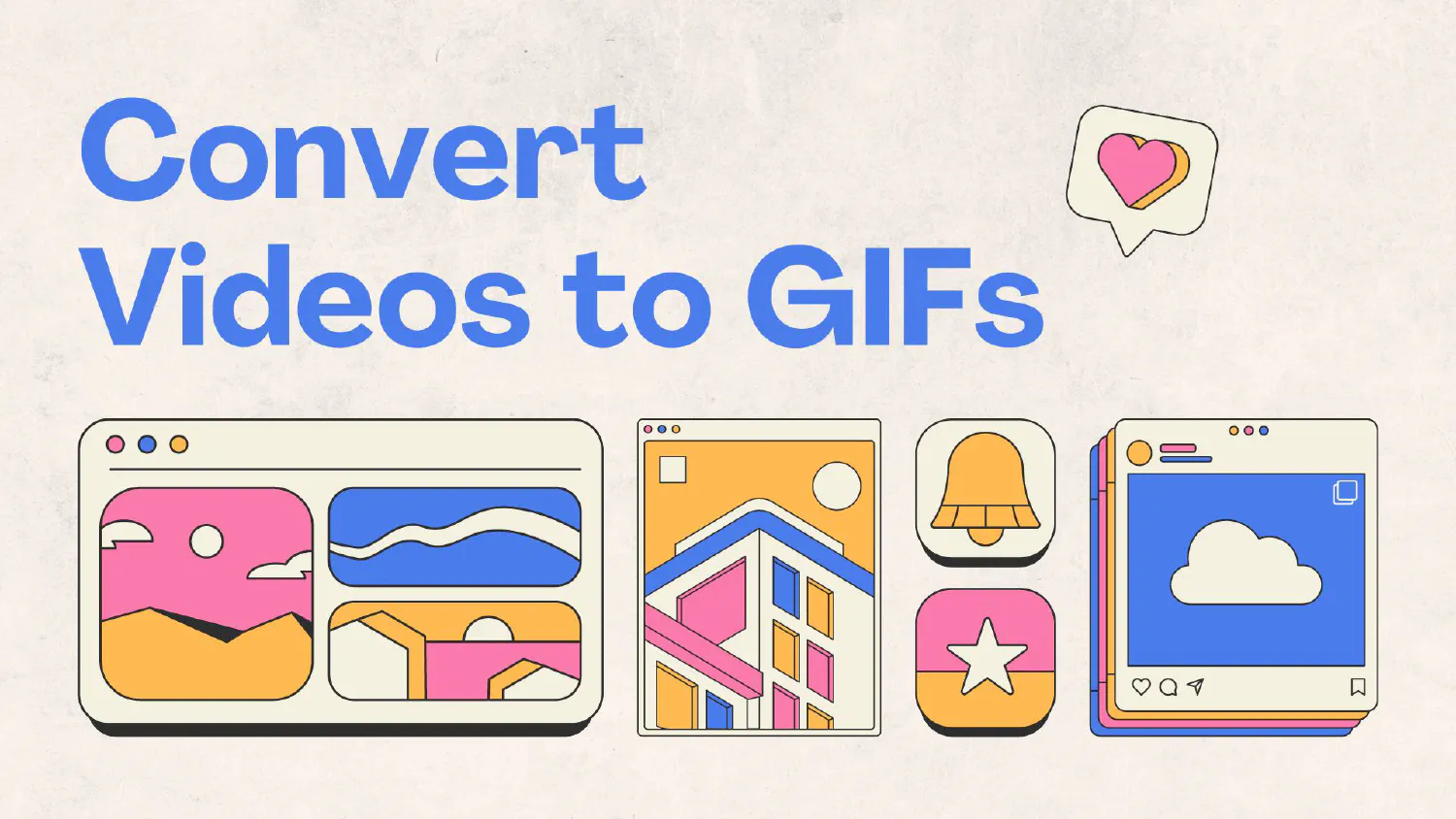
If you’re looking to create GIFs directly from your iOS device, Android device, or even desktop (almost anything with a web browser really), look no further than NeonGIF, a free and user-friendly tool we built to address the following:
- Privacy: there is no server being used to collect data or information from users. The project is also open source and the source code is publically available on GitHub.
- Account creation: account creation should be totally unnecessary for something like GIF conversion. There is no account needed to use NeonGIF— you simply visit the page, upload a video, choose your start time and duration, and NeonGIF goes to work making your GIF. Besides, we have enough accounts to create for online services these days.
Why Use NeonGIF?
- Completely Free: Create and download GIFs without any cost.
- No App Required: Use it directly from your web browser, saving storage space on your device. User-Friendly Interface: Simple and intuitive design, perfect for quick GIF creation.
- Cross-platform: being a web-based tool, NeonGIF can be used on all major mobile and desktop platforms with modern browser support.
How to Create GIFs Using NeonGIF
Here’s a quick guide on how to easily create your GIFs from videos on your iOS or Android device with NeonGIF:
-
Open NeonGIF in your preferred web browser (Safari on iOS or Chrome on Android).
-
Upload Your Video. Tap the Upload button on the homepage. Select the video you want to convert into a GIF from your device’s gallery. NeonGIF supports various video formats, ensuring compatibility with most of your files.
-
Trim Your Video. After uploading, you can trim your video to select the specific portion you want to turn into a GIF. Use the sliders to set the start and end points. Aim to keep the GIF short (under 10 seconds) for the best quality and performance.
-
Customize Your GIF. Add Text: Use the text tool to add captions or any relevant text to your GIF. Adjust Speed: Modify the playback speed of your GIF to make it faster or slower. Loop Options: Choose how you want your GIF to loop (continuous, reverse, etc.).
-
Create and Download Your GIF. Once you’re satisfied with your edits, tap the Create GIF button. After processing, your GIF will be ready for download. Tap the Download button to save it to your device.
-
Share Your GIF. Now that you have your GIF, you can share it directly from your device. Whether it’s via messaging apps, social media, or email, your custom GIF is ready to share.
Limitations of NeonGIF
We know that no tool is perfect, and NeonGIF is no exception. Since NeonGIF is a web-based tool, there are some limitations that users should be aware of.
- File size. Although there are no set file size limits with NeonGIF, if the size of a video files you are using are larger than the amount of memory on your device, this could prevent you from being able to successfully create GIFs. There are too many factors to accurately determine limitations since they are affected by both the device and browser in use, but here is a general guideline— on any modern mobile or desktop with at least 4GB of available memory, one should be able to use video files of ~1.5GB or less to generate a GIF of 30 seconds or less.
Conclusion
Our hope is that our tool can be one less app on your phone and one less headache when you need send someone a personalized reaction using a funny moment you captured while you were out with your friends last week. Lastly, if you are having issues with NeonGIF, feel free to report on GitHub or contact us here and we will do our best to address them.
